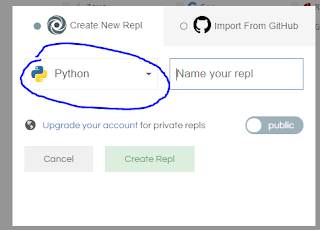Creating a New File
- To create a new text file, you can click My Repls, the the button +new replt
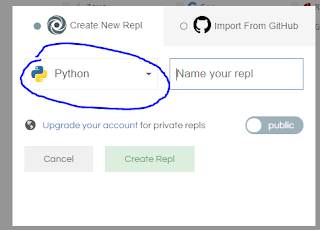
- Choose python as your chosen language and you're good to go.
- Generally, you type in scripts (programs of more than one line of code) into the text editor:

- TYPE this script into your text editor:
# Script Header Information
# Created by: last_name, first_name
# Date: 12/18/2017
# Description: My first Python script
# Create a function that starts with any name. Indent 4 spaces after def.
def greetings(name):
print(name + "'s first Python script!" )
# Create a another function just for fun
def sayItaLot(nTimes):
print("The world loves me ! " * nTimes )
# Main Script. Call the previously defined functions
print("hello world")
greetings("Dave")
sayItaLot(5)
3. Replt.it should save your work as long as you have internet access. Generally, however, you should press Ctrl-s to save the file. You will now save this as a python file. This will allow the text editor to interpret your text as python keywords.
Parts of the IDE
- File tree
- Console/terminal
- Editor
Due Monday January 13, 2020:
- In class: knowledge of how to run a script via repl
- Classwork/Homework:
- Repl.it Assignments:
- Read Snakify Lesson 1 Theory and then complete these exercises on repl.it:
- Sum of Three Numbers
- Area of a right triangle
- Apple Sharing
 Lab 2.7 - Traversing and Setting up Tic-Tac-Toe
Lab 2.7 - Traversing and Setting up Tic-Tac-Toe